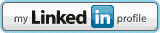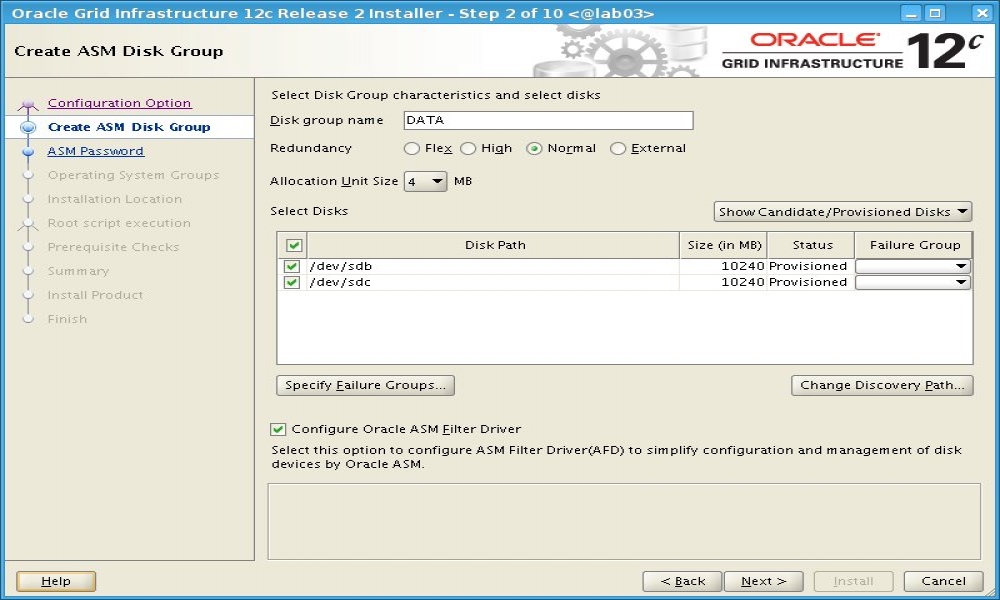I prepared short installation HOWTO Oracle Grid Infrastructure 12c Release 2 for Redhat 7, Oracle Linux 7 (and Centos 7). Installation on first two (supported) Linux distros was almost fine, just some workaround were needed. But you can expect some problems on (unsupported) Centos distro where some workarounds were needed in order to have fully working product. These specific workarounds you can at the end of this post. This post also tries to answer some potential questions you may have.
Oracle 12cR2 brought interesting new feature called Oracle ASM Filter Driver (ASMFD) which is in fact replacement for ASMLIB. As official documentation states ASMFD simplifies configuration and management of disk devices for Oracle ASM (just like AMSLIB does) moreover ASMFD is using a "Filter Driver" that rejects any invalid I/O request in order to protect ASM disks by filtering out non-Oracle I/O operations which could cause accidental overwrites thus corruption. Note that ASMFD cannot be used simultaneously with ASMLIB.
So (logically) this article covers installation of Oracle GI 12.2.0.1 aka 12cR2 for x86-64 Linux using ASMFD feature. I've used "Minimal" version of Linux installation.
1. OS preparation
# - stands for "root" user action
$ - stands for "oracle" user (owner of Oracle software) action
# groupadd dba
# groupadd oinstall
# useradd -g oinstall -G dba oracle
Create $GI_HOME directory. (Note: In my example I use /opt/oraclecrs/12201 directory, change it to your preferred location):
# mkdir -p /opt/oraclecrs/12201
# chown -R oracle:oinstall /opt/oraclecrs
2. Install required packages
Install required packages (use this command if your computer has access to Internet or you have registered and enabled your media as yum repository). Note: Some packages are required by Database installation which I expect it will be the next step once Oracle GI has been installed. If you are using Oracle Linux or in case of Redhat if have configured OL public YUM repository then you can use "yum install oracle-database-server-12cR2-preinstall" and it will install all required packages and also perform Linux parameters configuration described in next step (So, you can skip this step and step#3 as well). Note, in case of Redhat this package will install also UEK kernel.
# yum install unzip xorg-x11-utils xorg-x11-apps xorg-x11-utils compat-libcap1 libstc++-devel \
gcc-c++ glibc-devel nfs-utils-1.2.3-15 ksh libaio-devel sysstat smartmontools
3. Set OS kernel parameters and user limits
Add/set kernel parameters to/in /etc/sysctl.d/99-sysctl.conf
fs.file-max = 6815744
kernel.sem = 250 32000 100 128
kernel.shmmni = 4096
kernel.shmall = 1073741824
kernel.shmmax = 4398046511104
kernel.panic_on_oops = 1
net.core.rmem_default = 262144
net.core.rmem_max = 4194304
net.core.wmem_default = 262144
net.core.wmem_max = 1048576
net.ipv4.conf.all.rp_filter = 2
net.ipv4.conf.default.rp_filter = 2
fs.aio-max-nr = 1048576
net.ipv4.ip_local_port_range = 9000 65500
Execute sysctl -p command:
# sysctl -p
Add/set limits to/in /etc/security/limits.d/99-oracle-rdbms.conf:
oracle soft nofile 1024
oracle hard nofile 65536
oracle soft nproc 16384
oracle hard nproc 16384
oracle soft stack 10240
oracle hard stack 32768
oracle hard memlock 134217728
oracle soft memlock 134217728
4. Software download and deploy
Create install directory in /home/oracle for downloaded software:
$ mkdir /home/oracle/install
Download linuxx64_12201_grid_home.zip file from http://www.oracle.com/technetwork/database/enterprise-edition/downloads/oracle12c-linux-12201-3608234.html to the /home/oracle/install directory.
Deploy GRID software:
$ cd /opt/oraclecrs/12201
$ unzip -q /home/oracle/install/linuxx64_12201_grid_home.zip
Note: Since Oracle 12cR2 you can unzip archive within $GI_HOME.
5. Install package cvuqdisk RPM package
Install $GI_HOME/cv/rpm/cvuqdisk-1.0.10-1.rpm package from $GI_HOME. Note in case of Oracle Linux with internet connection or Redhat with configured OL public YUM repository you can use "yum install cvuqdisk" command.
# yum localinstall /opt/oraclecrs/12201/cv/rpm/cvuqdisk-1.0.10-1.rpm
6. ASM disk configuration (ASMFD)
Now we need to prepare (stamp) the disks that will be used for Oracle ASM. Note in my case /dev/sdb and /dev/sdc are dedicated for ASM.
# /opt/oraclecrs/12201/bin/asmcmd afd_label DATA_0000 /dev/sdb --init
# /opt/oraclecrs/12201/bin/asmcmd afd_label DATA_0001 /dev/sdc --init
Just simple check if disks are prepared:
# /opt/oraclecrs/12201/bin/asmcmd afd_lslbl /dev/sdb
--------------------------------------------------------------------------------
Label Duplicate Path
================================================================================
DATA_0000 /dev/sdb
# /opt/oraclecrs/12201/bin/asmcmd afd_lslbl /dev/sdc
--------------------------------------------------------------------------------
Label Duplicate Path
================================================================================
DATA_0001 /dev/sdc
Possible error:
# ./bin/asmcmd afd_label DATA_0000 /dev/sdb
/opt/oraclecrs/12201/bin/kfod: line 22: /scratch/app/user/product/12.2.0/grid/bin/kfod.bin: No such file or directory
Solution:
Modify $GI_HOME/bin/kfod (in my case /opt/oraclecrs/12201/bin/kfod ) and replace path in OHOME variable to correct one.
Change this entry: OHOME=/scratch/app/user/product/12.2.0/grid to this: OHOME=/opt/oraclecrs/12201
7. Run gridSetup in order to configure Grid infrastructure
$ cd /opt/oraclecrs/12201
$ ./gridSetup.sh
8. Use "Configure Oracle ASM Filter Driver" option during ASM disk group creation
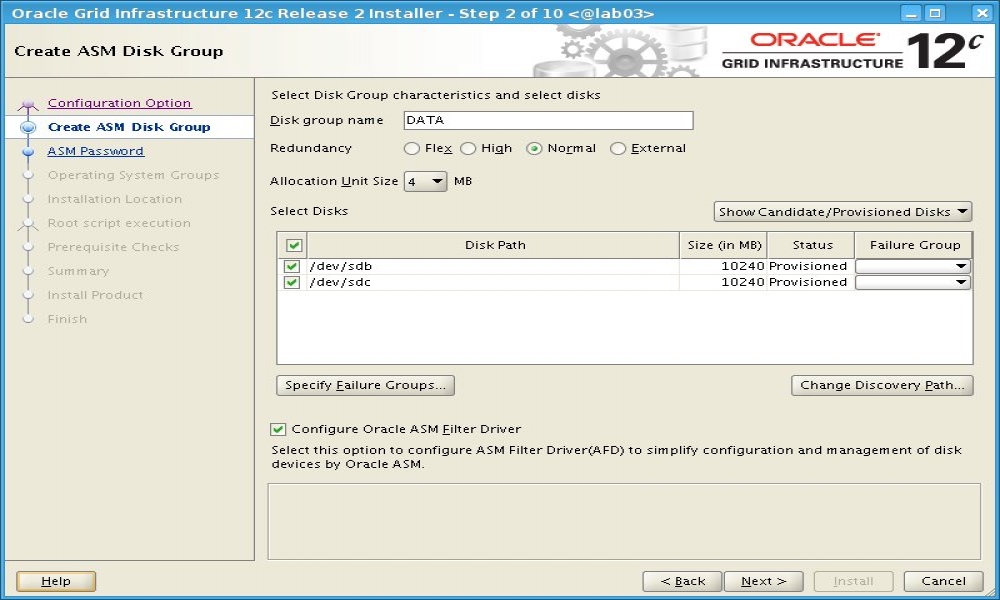
When your installation was finished successfully you can log on to ASM instance in order to check v$asm_disk.
SQL> select path, name, library, header_status from v$asm_disk;
PATH NAME LIBRARY HEADER_STATU
--------------- --------------- ---------------------------------------------------------------- ------------
AFD:DATA_0000 DATA_0000 AFD Library - Generic , version 3 (KABI_V3) MEMBER
AFD:DATA_0001 DATA_0001 AFD Library - Generic , version 3 (KABI_V3) MEMBER
As you can see AFD Library (thus ASMFD) is being used. Output is very similar to output from ASM Library (ASMLIB).
Just for comparison there is output from ASMLIB configuration:
SQL> select path, name, library, header_status from v$asm_disk;
PATH NAME LIBRARY HEADER_STATU
--------------- --------------- ---------------------------------------------------------------- ------------
ORCL:DATA_0000 DATA_0000 ASM Library - Generic Linux, version 2.0.12 (KABI_V2) MEMBER
ORCL:DATA_0001 DATA_0001 ASM Library - Generic Linux, version 2.0.12 (KABI_V2) MEMBER
Possible Errors and Solutions:
Problem:
[INS-41223] ASM Filter Driver is not supported on this platform
AFD-620: AFD is not supported on this operating system version: ...
AFD-9201: Not Supported
Solution: Well, message is clear, you are using unsupported Linux distribution (e.g.: Centos). If you have a good reason to play with Centos see "Centos specific important steps" bellow, otherwise I would suggest to use certified Linux distribution (e.g.: Redhat Enteprise Linux, Oracle Linux).
Problem:
[INS-41223] ASM Filter Driver is not supported on this platform
Action - To proceed, do not specify or select the Oracle ASM Filter Driver option.
Additional Information:
AFD-9202: AFD can not be installed/loaded because ASMLib is installed.
AFD-9201: Not Supported
Solution: Again, message is very clear. You can not use ASMFD while ASMLIB is in use. So you have to choose one. If there is reason for using ASMLIB then don't check the "Configure Oracle ASM Filter Driver" option during ASM disk group creation.
Problem:
bin/kfod: line 22: /scratch/app/user/product/12.2.0/grid/bin/kfod.bin: No such file or directory
Solution:
Edit $GI_HOME/bin/kfod script and replace path in OHOME=/scratch/app/user/product/12.2.0/grid to correct one.
Centos specific important steps:
So you are stubborn, well then... :-) Couple of tweaks have to be perfomed prior "gridSetup" execution (before step #7).
1. Edit $GI_HOME/lib/osds_acfslib.pm file and add following line:
($release =~ /^centos-release/) || # Centos Linux
- after line 359 (as next line after "enterprise-release" condition)
- after line 911 (as next line "enterprise-release" condition, originally at 910 line)
- after line 1146 (as next line "enterprise-release" condition, originally at 1144 line)
2. Edit /etc/redhat-release file
# cp /etc/redhat-release /etc/redhat-release.old
# sed -e 's/Centos/Redhat/' /etc/redhat-release.old > /etc/redhat-release
Now you can execute gridSetup.
Next step after installation:
Installation of Oracle Database 12c Release 2 Database Software - http://ivan.kartik.sk/index.php?controller=post&action=view&id_post=78