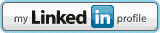Installation of Oracle Database 12c Release 2 on Redhat 7, Oracle Linux 7
Here is short installation HOWTO for Oracle Database 12c Release 2 for Redhat 7, Oracle Linux 7 (and possibly CentOS 7 which is not officially certified and supported distribution). This post covers Oracle Database software installation (only). In case you want to use ASM or other Grid features and you don't have Grid Infrastructure 12c R2 installed refer to my previous post: http://ivan.kartik.sk/index.php?controller=post&action=view&id_post=76 If you don't need ASM or GI features you can continue with this part directly.
This post also contains some steps which were used during Oracle Grid Infrastructure 12c R2 installation, so you can skip those if you followed my GI installation HOWTO.
1. OS preparation
# - stands for "root" action
$ - stands for "oracle" (owner of Oracle software)
Note: You can skip this step if you have installed the Grid Infrastructure Software.
# groupadd dba
# groupadd oinstall
# useradd -g oinstall -G dba oracleCreate ORACLE_HOME directory. (Note: In my example I use /opt/oracle/12201 directory, change it to your preferred location):
# mkdir -p /opt/oracle/12201
# chown -R oracle:oinstall /opt/oracle2. Install required packages
Note: You can skip this step completely once you have installed the Grid Infrastructure Software (as described in my previous post related to Grid Infrastructure installation).
First install required packages (use this command if your computer has access to Internet or you have registered and enabled your media as yum repository).
Add/set kernel parameters to/in /etc/sysctl.d/99-sysctl.conf file:
fs.file-max = 6815744
kernel.sem = 250 32000 100 128
kernel.shmmni = 4096
kernel.shmall = 1073741824
kernel.shmmax = 4398046511104
kernel.panic_on_oops = 1
net.core.rmem_default = 262144
net.core.rmem_max = 4194304
net.core.wmem_default = 262144
net.core.wmem_max = 1048576
net.ipv4.conf.all.rp_filter = 2
net.ipv4.conf.default.rp_filter = 2
fs.aio-max-nr = 1048576
net.ipv4.ip_local_port_range = 9000 65500Execute sysctl -p command to apply settings:
# sysctl -pAdd/set limits to/in /etc/security/limits.d/99-oracle-rdbms.conf file:
oracle soft nofile 1024
oracle hard nofile 65536
oracle soft nproc 16384
oracle hard nproc 16384
oracle soft stack 10240
oracle hard stack 32768
oracle hard memlock 134217728
oracle soft memlock 1342177284. Software download and install
Download installation archive (linuxx64_12201_database.zip) from http://www.oracle.com/technetwork/database/enterprise-edition/downloads/oracle12c-linux-12201-3608234.html
Unpack the installation archive and start the installer:
$ unzip linuxx64_12201_database.zip
$ cd database
$ ./runInstallerNext steps after installation
In case you want startup your Oracle Database(s) automatically and you don't have Oracle Grid Infrastructure installed, you can follow the steps described in the post Configuring automatic startup of Oracle Database under systemd on RHEL 7/OEL 7/CentOS 7 at http://ivan.kartik.sk/index.php?controller=post&action=view&id_post=65